List area (Report list)
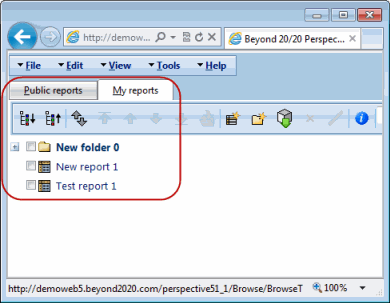
The list area shows all the reports that are available for you to use.
- Reports can be Public reports or My reports. Use the tabs to choose which reports you want to show.
- Public reports are provided for everyone to use. My reports are your own saved reports. They only appear if you have signed in. (See Sign in.)
- My reports allows you to perform tasks such as sorting, searching, rearranging, editing report information, creating new folders, and creating your own reports. First select a folder or report, and then click a button on the toolbar. See Report list help.
- To open a report, click its name.
- You can also open a report directly from a URL (web address), without having to sign in to a Perspective site first. This makes it easy to share reports with others. See Open a report from a URL.
- Reports can appear as tables, charts, drillthrough (or microdata) reports, or RS (Microsoft Reporting Services) reports. Each has its own icon:
 Reports may be contained in folders. To open or close a folder, click its plus or minus sign.
Reports may be contained in folders. To open or close a folder, click its plus or minus sign. - Folders can be subfolders of other folders. To open or close all folders at once, do one of the following:

 Click the "Expand all" and "Collapse all" buttons on the toolbar.
Click the "Expand all" and "Collapse all" buttons on the toolbar.- Select View menu> Expand all or View menu> Collapse all.
 An "info" icon next to a report or folder indicates that an Information page exists for the report or data source. See View a report definition.
An "info" icon next to a report or folder indicates that an Information page exists for the report or data source. See View a report definition.
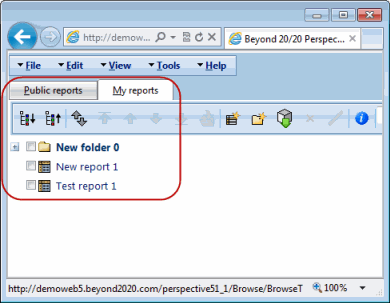
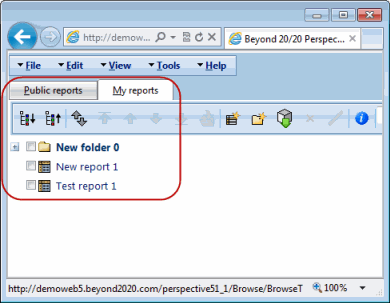

 Click the "Expand all" and "Collapse all" buttons on the toolbar.
Click the "Expand all" and "Collapse all" buttons on the toolbar.