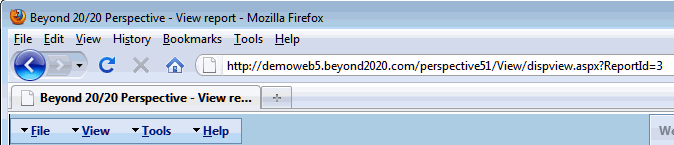
Note: If the report is first opened on the server machine, the server will be identified as "localhost." To enable the report to be opened on another machine, you must replace "localhost" with the actual name of the server.
You can open a report directly from a URL (web address) without having to sign in to a Perspective site first. This makes it easy to share reports with others by posting their URLs on a website or sending them by email.
Sharing public reports
Public reports can be shared freely without requiring a password. The simplest way to share a report is by copying the report's URL from your browser's address bar.
To share a public report:
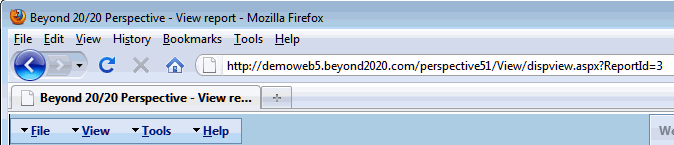
Note: If the report is first opened on the server machine, the server will be identified as "localhost." To enable the report to be opened on another machine, you must replace "localhost" with the actual name of the server.
Sharing private reports
To share a private report (from My reports), you must be willing to disclose your Perspective user name and password to the person you are sharing the report with.
![]() Caution: Disclosing this information represents a security risk.
Caution: Disclosing this information represents a security risk.
Note: Sharing a private report in this way is only possible if a site uses custom database authentication, not Windows authentication. (That is, user information must be stored in the Perspective repository.)
To share a private report:
Replace "username" and "password" with your actual Perspective username and password. For example, if our sample was a private report its URL might be edited as follows:
http://MyServer/Perspective51/View/dispview.aspx?PerspectiveUserId=MyUsername&PerspectivePassword=MyPassword&ReportId=3&foldId=0
URL encoding
Perspective passwords and user names may only contain alphanumeric characters, and therefore no encoding is usually required when opening a report from a URL. However, accented characters (such as ç or é) are allowed and must be encoded in order to share a report.
"http://search.msn.com/results.aspx?q=Fran%C3%A7ois&FORM=QBHP"
From this you can see that the URL encoding for "François" is "Fran%C3%A7ois".
Specifying a language
If a site supports more than one language, you can specify the language in which a shared report will open.
To share a report in a specific language:
&PerspectiveLanguage=LanguageCode
At this time the supported languages and their language codes are English (en), Canadian French (fr-ca), and French French (fr-fr). For example, to share our sample public report in Canadian French, you would provide the following URL:
http://MyServer/Perspective51/PerspectiveView/dispview.aspx?ReportId=3&foldId=0&PerspectiveLanguage=FR-CA
Note: English expresses currency in dollars using periods as decimal separators. Canadian French expresses currency in dollars using commas as decimal separators. French French expresses currency in Euros using commas as decimal separators.
Example
Any of the commands for sharing a report can be combined with others. For example, if we wanted to share the following private report:
We might use the following URL: